User-defined time codes make manual entry of time sheets much faster for a payroll clerk. Time codes are tied to PRCodes but can be much shorter and less tedious to enter than PRCodes. Multiple time codes can be tied to the same PRCode.
Manually creating time sheets is one way of getting employee time into ActivityHD. It is a quick and easy means to process time for employees.
Note
The payroll run for the time sheet must be set up before you can enter time sheets.
To create a time sheet:
Create a time sheet
- In the Navigation pane, highlight the Payroll/Human Resources > Time Sheets folder.
- Click
 . The New Time Sheet window opens.
. The New Time Sheet window opens.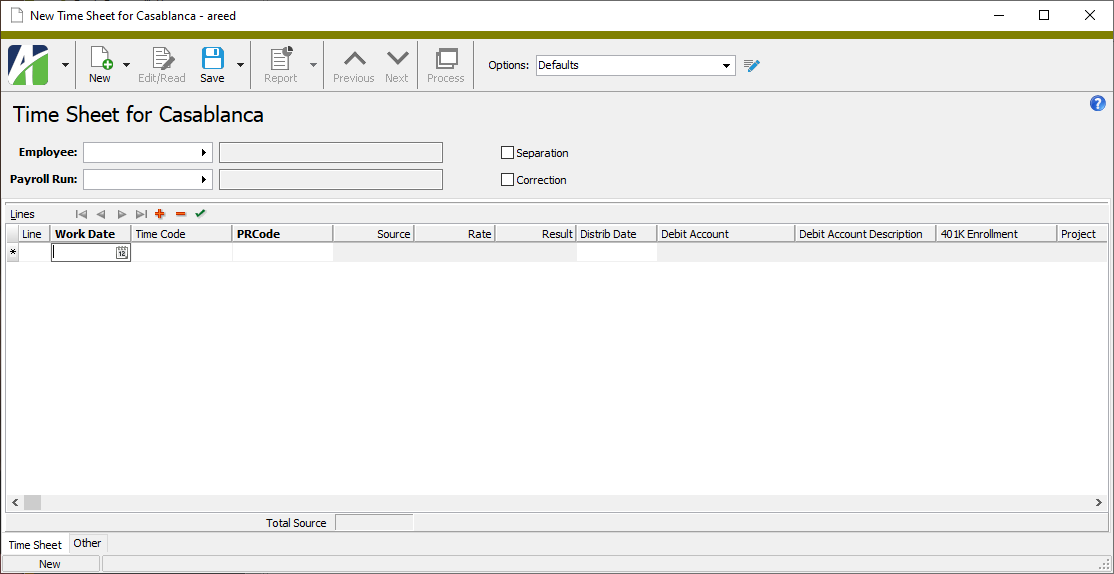
- In the Employee field, select the employee for whom you are entering time.
-
In the Payroll Run field, select the payroll run that applies to the time sheet. Depending on your options settings, this field may default to the payroll run from the last saved time sheet.
Tip
If you tab through the Employee field and select a payroll run first and then return to the Employee field and press F3 to invoke the Find dialog box, only the employees who are valid for the selected payroll run are listed.
Conversely, if you enter an employee and then press F3 on the Payroll Run field, only the payroll runs which are valid for the selected employee are listed in the Find dialog box.
- In the Lines table, enter the time sheet detail. Do the following for each line:
- In the Work Date column, enter the work date you are entering time for. Depending on your options settings, the work date may default to the period end date on the payroll run.
- In the Time Code column, select the time code that corresponds to the work activity for this detail line.
- If you entered a time code, the PRCode column defaults to the PRCode associated with the time code. If you skipped the Time Code field, enter the PRCode that applies to the detail line.
The Source, Rate and Result columns are conditionally enabled depending on the requirements of the PRCode. Enter the appropriate value(s) for the detail line.
Note
If you need to override the value in one of these columns and it is disabled, place your cursor in the appropriate cell and select
 > File > Unlock Amount or press Ctrl+Alt+U to unlock the cell for data entry.
> File > Unlock Amount or press Ctrl+Alt+U to unlock the cell for data entry.- The date in the Distrib Date column defaults to the work date unless a default distribution date on the payroll run overrides the work date. Enter a different distribution date if necessary.
The Debit Account column defaults to the account mask derived from combining segments on the PRCode and attributes used in Payroll. Select a different account if necessary. Time sheets and payroll can still be processed even if this account number is incorrect; however, the account must be corrected before you post the resulting GL entry to the general ledger.
Tip
If you need to override the account number and it is disabled, place your cursor in the appropriate cell and select
 > File > Unlock Debit Account or press Ctrl+Alt+U to unlock the cell for data entry.
> File > Unlock Debit Account or press Ctrl+Alt+U to unlock the cell for data entry.Note
If the account in this cell is not fully qualified or if the account does not exist, the background is shaded yellow. If a valid account number is changed to a different valid account number, the account number displays in purple.
- In the Memo column, enter any additional information you need to record about the time sheet line. When the time sheet is processed, any memo on a time sheet line is copied to the resulting check line.
- When you finish entering detail lines, save the new time sheet.
In the instructions which follow, steps for controls which may be hidden due to settings in the Options dialog box appear in green.
![]() Create a separation time sheet
Create a separation time sheet
Use this procedure to create a time sheet that you can process to create a separation check and prevent inadvertent preparation of a separated employee's check from a regular time sheet.
Note
The payroll run for the time sheet must be set up before you can enter time sheets.
To create a separation time sheet:
Create a separation time sheet
- In the Navigation pane, highlight the Payroll/Human Resources > Time Sheets folder.
- Click
 . The New Time Sheet window opens.
. The New Time Sheet window opens.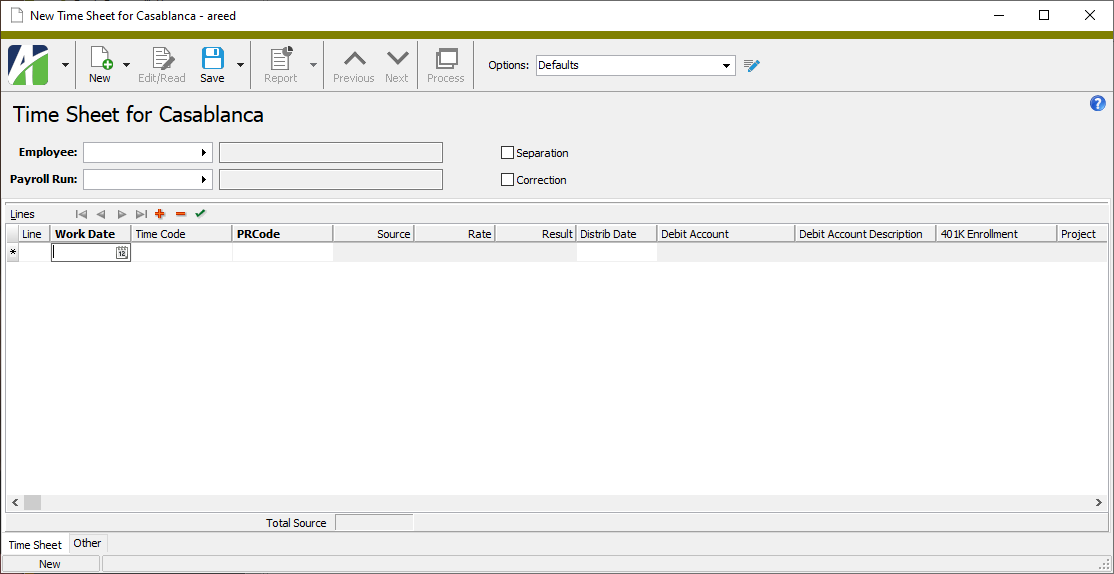
- In the Employee field, select the employee for whom you are entering time.
-
In the Payroll Run field, select the payroll run that applies to the time sheet. Depending on your options settings, this field may default to the payroll run from the last saved time sheet.
Tip
If you tab through the Employee field and select a payroll run first and then return to the Employee field and press F3 to invoke the Find dialog box, only the employees who are valid for the selected payroll run are listed.
Conversely, if you enter an employee and then press F3 on the Payroll Run field, only the payroll runs which are valid for the selected employee are listed in the Find dialog box.
-
Mark the Separation checkbox. The state of the checkbox defaults from the Payroll Run you selected, but can be overridden. You cannot mark both the Separation checkbox and the Correction checkbox.
When time sheets are processed, the separation flag defaults from the time sheet. When a payroll run is processed, the separation flag defaults from the time sheet if one exists for an employee; otherwise, it defaults from the payroll run.
- In the Lines table, enter the time sheet detail. Do the following for each line:
- In the Work Date column, enter the work date you are entering time for. Depending on your options settings, the work date may default to the period end date on the payroll run.
- In the Time Code column, select the time code that corresponds to the work activity for this detail line.
- If you entered a time code, the PRCode column defaults to the PRCode associated with the time code. If you skipped the Time Code field, enter the PRCode that applies to the detail line.
The Source, Rate and Result columns are conditionally enabled depending on the requirements of the PRCode. Enter the appropriate value(s) for the detail line.
Note
If you need to override the value in one of these columns and it is disabled, place your cursor in the appropriate cell and select
 > File > Unlock Amount or press Ctrl+Alt+U to unlock the cell for data entry.
> File > Unlock Amount or press Ctrl+Alt+U to unlock the cell for data entry.- The date in the Distrib Date column defaults to the work date unless a default distribution date on the payroll run overrides the work date. Enter a different distribution date if necessary.
The Debit Account column defaults to the account mask derived from combining segments on the PRCode and attributes used in Payroll. Select a different account if necessary. Time sheets and payroll can still be processed even if this account number is incorrect; however, the account must be corrected before you post the resulting GL entry to the general ledger.
Tip
If you need to override the account number and it is disabled, place your cursor in the appropriate cell and select
 > File > Unlock Debit Account or press Ctrl+Alt+U to unlock the cell for data entry.
> File > Unlock Debit Account or press Ctrl+Alt+U to unlock the cell for data entry.Note
If the account in this cell is not fully qualified or if the account does not exist, the background is shaded yellow. If a valid account number is changed to a different valid account number, the account number displays in purple.
- In the Memo column, enter any additional information you need to record about the time sheet line. When the time sheet is processed, any memo on a time sheet line is copied to the resulting check line.
- When you finish entering detail lines, save the new time sheet.
In the instructions which follow, steps for controls which may be hidden due to settings in the Options dialog box appear in green.
![]() Create a correction time sheet
Create a correction time sheet
Use this procedure to create a time sheet that you can process to generate a correction check. When a correction check is processed, the separation check validation which prevents two checks to an employee in the same pay period is skipped; otherwise, the correction flag is informational only.
Note
The payroll run for the time sheet must be set up before you can enter time sheets.
To create a correction time sheet:
Create a correction time sheet
- In the Navigation pane, highlight the Payroll/Human Resources > Time Sheets folder.
- Click
 . The New Time Sheet window opens.
. The New Time Sheet window opens.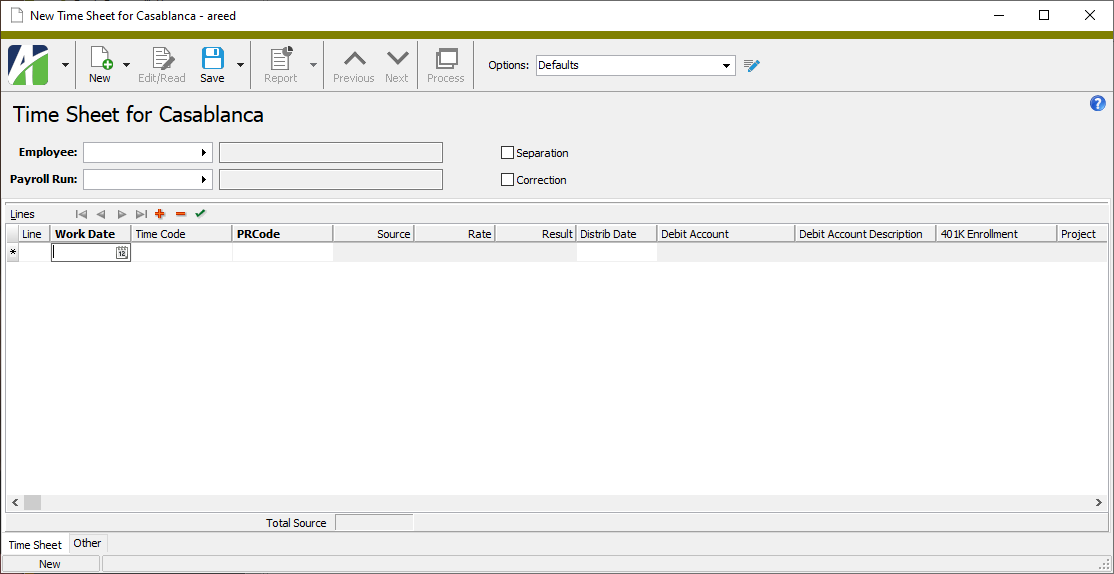
- In the Employee field, select the employee for whom you are entering time.
-
In the Payroll Run field, select the payroll run that applies to the time sheet. Depending on your options settings, this field may default to the payroll run from the last saved time sheet.
Tip
If you tab through the Employee field and select a payroll run first and then return to the Employee field and press F3 to invoke the Find dialog box, only the employees who are valid for the selected payroll run are listed.
Conversely, if you enter an employee and then press F3 on the Payroll Run field, only the payroll runs which are valid for the selected employee are listed in the Find dialog box.
-
Mark the Correction checkbox. The state of the checkbox defaults from the Payroll Run you selected, but can be overridden. You cannot mark both the Separation checkbox and the Correction checkbox.
When time sheets are processed, the correction flag defaults from the time sheet. When a payroll run is processed, the correction flag defaults from the time sheet if one exists for an employee; otherwise, it defaults from the payroll run.
- In the Lines table, enter the time sheet detail. Do the following for each line:
- In the Work Date column, enter the work date you are entering time for. Depending on your options settings, the work date may default to the period end date on the payroll run.
- In the Time Code column, select the time code that corresponds to the work activity for this detail line.
- If you entered a time code, the PRCode column defaults to the PRCode associated with the time code. If you skipped the Time Code field, enter the PRCode that applies to the detail line.
The Source, Rate and Result columns are conditionally enabled depending on the requirements of the PRCode. Enter the appropriate value(s) for the detail line.
Note
If you need to override the value in one of these columns and it is disabled, place your cursor in the appropriate cell and select
 > File > Unlock Amount or press Ctrl+Alt+U to unlock the cell for data entry.
> File > Unlock Amount or press Ctrl+Alt+U to unlock the cell for data entry.- The date in the Distrib Date column defaults to the work date unless a default distribution date on the payroll run overrides the work date. Enter a different distribution date if necessary.
The Debit Account column defaults to the account mask derived from combining segments on the PRCode and attributes used in Payroll. Select a different account if necessary. Time sheets and payroll can still be processed even if this account number is incorrect; however, the account must be corrected before you post the resulting GL entry to the general ledger.
Tip
If you need to override the account number and it is disabled, place your cursor in the appropriate cell and select
 > File > Unlock Debit Account or press Ctrl+Alt+U to unlock the cell for data entry.
> File > Unlock Debit Account or press Ctrl+Alt+U to unlock the cell for data entry.Note
If the account in this cell is not fully qualified or if the account does not exist, the background is shaded yellow. If a valid account number is changed to a different valid account number, the account number displays in purple.
- In the Memo column, enter any additional information you need to record about the time sheet line. When the time sheet is processed, any memo on a time sheet line is copied to the resulting check line.
- When you finish entering detail lines, save the new time sheet.
In the instructions which follow, steps for controls which may be hidden due to settings in the Options dialog box appear in green.
![]() Maintain an imported time sheet
Maintain an imported time sheet
When you open an imported time sheet in the Time Sheet window, you will notice that all columns in the Lines table except the Line and Memo columns are disabled. ActivityHD locks down time sheet lines that have an import reference. (The Import Reference column is hidden unless you set the time sheet options to show it.)
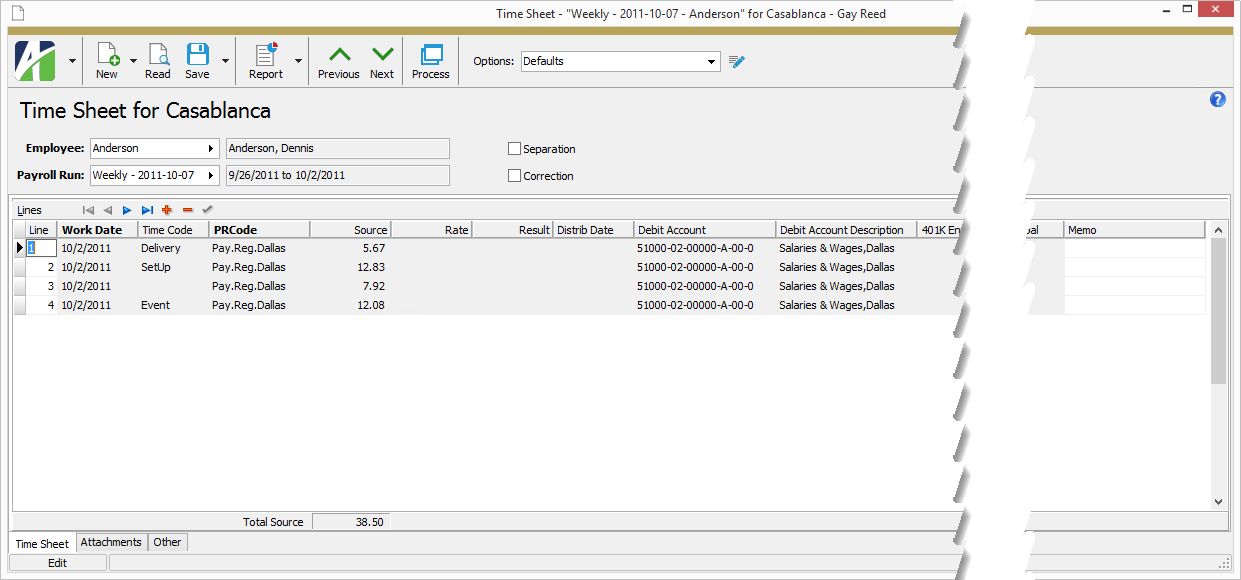
If you must edit a time sheet line on an imported time sheet, you can enable the applicable columns for the time sheet line by clearing the import reference for that line. To do so, right-click in the line you need to enable and select Clear Import Reference from the shortcut menu or press Ctrl+Alt+C.
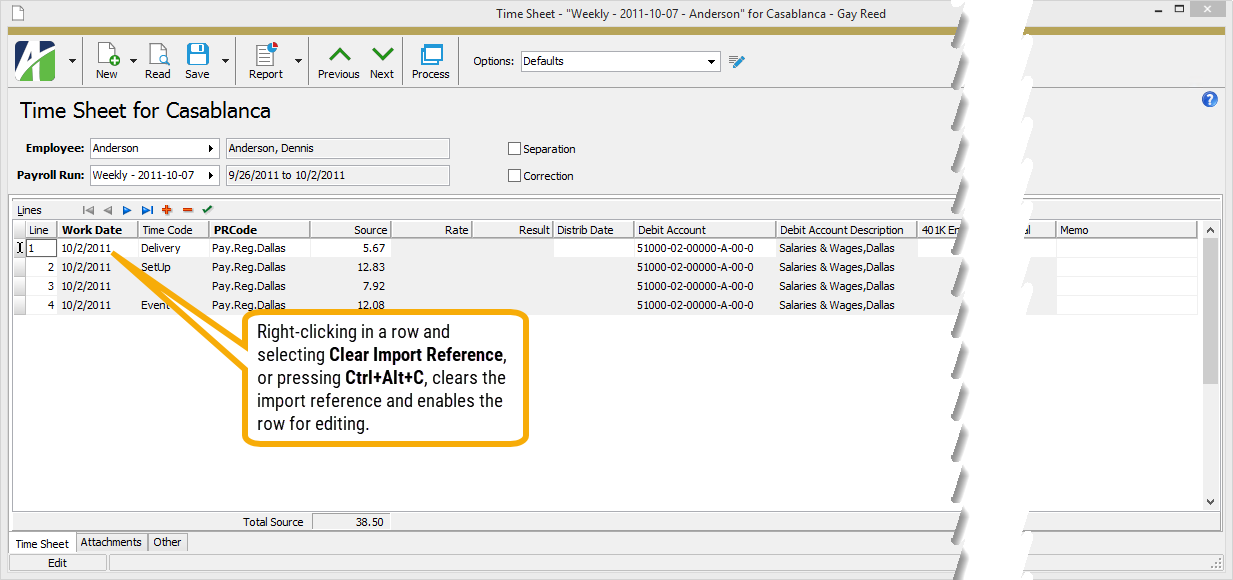
You can delete time sheets with impunity.
To delete a time sheet, highlight the time sheet record in the HD view and click ![]() , or open the time sheet and select
, or open the time sheet and select ![]() > Edit > Delete. In either case, ActivityHD prompts you to confirm your action. Click Delete to delete the time sheet.
> Edit > Delete. In either case, ActivityHD prompts you to confirm your action. Click Delete to delete the time sheet.
Note
If you attempt to delete a time sheet with an attachment which would also be deleted along with the time sheet, or to delete a time sheet with imported time sheet lines (i.e., with non-blank import references), a warning is returned. You can click OK to ignore the warning.
You can process one time sheet or many time sheets at a time.
Process time sheets
- In the Navigation pane, highlight the Payroll/Human Resources > Time Sheets folder.
- Start the Process Time Sheets wizard.
- To process all or a filtered subset of time sheets:
- Right-click the Time Sheets folder and select Select and Process from the shortcut menu.
On the Selection tab, define any filters to apply to the time sheets.
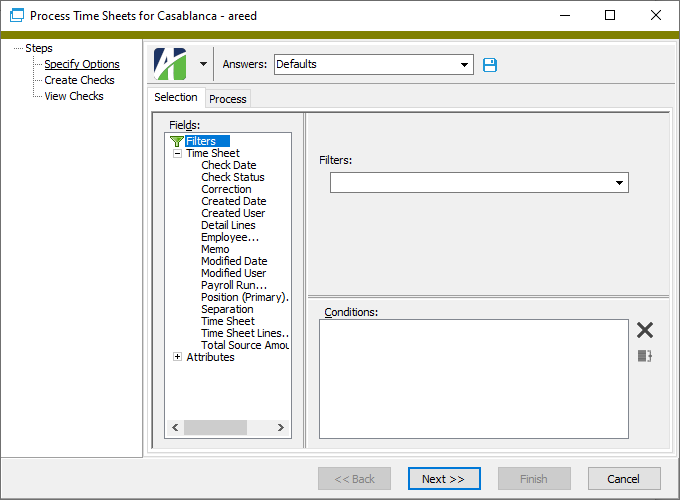
Tip
Apply the "Unprocessed" filter to select the unprocessed time sheets.
- Select the Process tab.
- To process specifically selected time sheets:
In the HD view, select the time sheets to include in processing.
Tip
Apply the "Unprocessed" filter to see all unprocessed time sheets.
- Click
 .
.
- To process a particular time sheet from the Time Sheet window:
- In the HD view, locate and double-click the time sheet to process. The Time Sheet window opens with the time sheet loaded.
- Click
 .
.
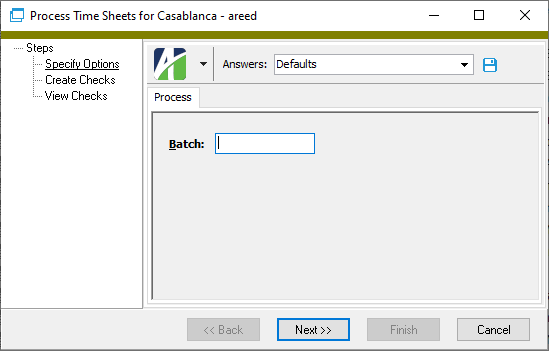
- To process all or a filtered subset of time sheets:
- In the Batch field, enter the name of the batch to process time sheets in.
- Click Next >>. ActivityHD prompts you to confirm that you want to process the time sheet(s).
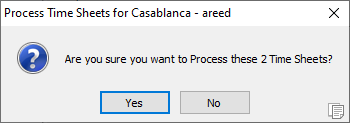
- Click Yes. ActivityHD reports its results.
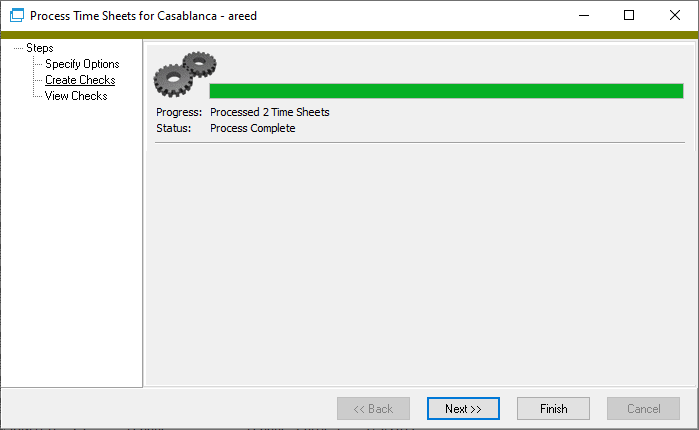
If necessary, resolve time sheet issues and return to processing.
-
Click Next >>. ActivityHD shows the checks created in time sheet processing.
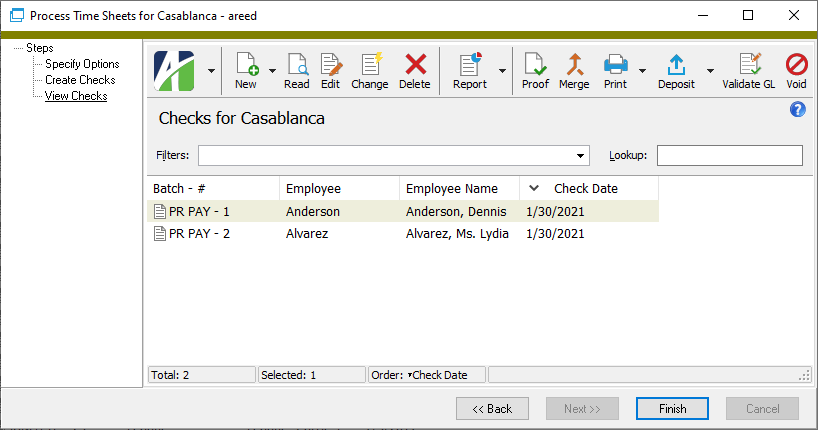
At this point, you can double-click the check(s) in the right pane to drill down to the Check window, you can delete checks, run one of several checks reports, proof checks, merge checks, print checks, process direct deposits, validate GL accounts on checks, or void checks.
- When you finish viewing or working with the checks, click Finish.
Time Sheet Proof
Purpose
The Time Sheet Proof report provides employees' time sheet hours categorized by check line group. You can specify up to four groups.
Content
For each time sheet record included on the report, the report shows:
- payroll run - employee code
- employee name
- separation flag (if present)
- correction flag (if present)
- source totals by group.
In addition, you can include the following:
- detail (for each time sheet detail line: line number, PRCode, source amount by group).
The following totals appear on the report:
- attribute subtotals (optional)
- grand totals.
Print the report
- In the Navigation pane, highlight the Payroll/Human Resources > Time Sheets folder.
- Start the report set-up wizard.
- To report on all or a filtered subset of time sheets:
- Right-click the Time Sheets folder and select Select and Report > Time Sheet Proof from the shortcut menu.
- On the Selection tab, define any filters to apply to the data.
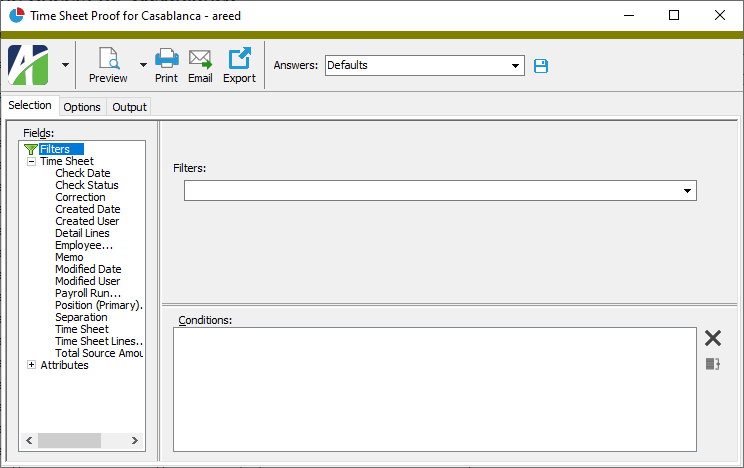
- To report on specifically selected time sheets:
- In the HD view, select the time sheets to include on the report. You can use Ctrl and/or Shift selection to select multiple records.
- Click
 and select Time Sheet Proof from the drop-down menu.
and select Time Sheet Proof from the drop-down menu.
- To report on a particular time sheet from the Time Sheet window:
- In the HD view, locate and double-click the time sheet to report on. The Time Sheet window opens with the time sheet loaded.
- Click
 and select Time Sheet Proof from the drop-down menu.
and select Time Sheet Proof from the drop-down menu.
- To report on all or a filtered subset of time sheets:
- Select the Options tab.
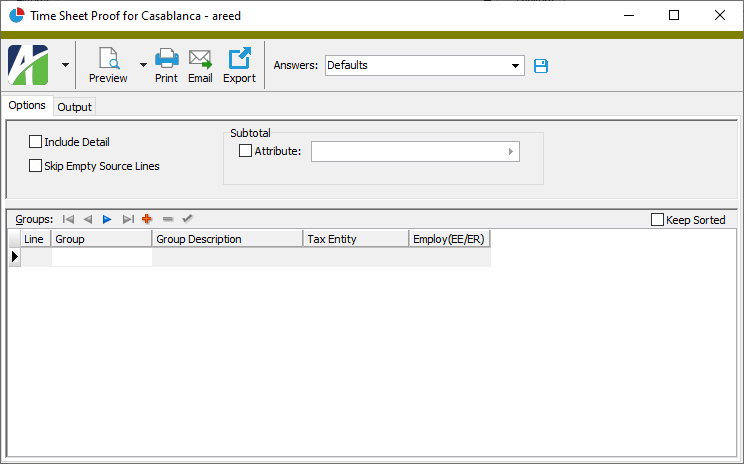
- To include time sheet detail lines on the report, mark the Include Detail checkbox.
- To omit lines with empty source amounts, mark the Skip Empty Source Lines checkbox.
- To include a section at the end of the report with the report settings used to produce the report, leave the Include Report Options checkbox marked. To produce the report without this information, clear the checkbox.
- To group and subtotal time sheet records by attribute values, mark the Attribute checkbox and select the attribute to use.
- In the Groups table, specify up to four check line groups to categorize time by:
- In the Group column, select the check line group to include.
- If you select a group that is qualified by tax entity, the Tax Entity column is enabled. Select the tax entity to use.
- If you select a group that is qualified by employee or employer, the Employ(EE/ER) column is enabled. From the drop-down list, select whose amount to include. Your options are:
- <blank>
- Employee
- Employer
- Select the Output tab.
- In the Design field, look up and select the report design to use.
- In the toolbar, click the icon for the type of output you want:
 - Provides access to two preview options.
- Provides access to two preview options.- Preview - Click the icon or click the drop-down arrow and select Preview from the drop-down menu to view the report in the Crystal Reports viewer.
- Preview to PDF - Click the drop-down arrow next to the icon and select Preview to PDF to view the report in the PDF reader.
 - Opens the Print dialog so that you can select and configure a printer and then print a paper copy of the report.
- Opens the Print dialog so that you can select and configure a printer and then print a paper copy of the report. - Opens the Report Email dialog so that you can address and compose an email that the report will be attached to. For best results, ensure your email client is running before you attempt to send a report via email.
- Opens the Report Email dialog so that you can address and compose an email that the report will be attached to. For best results, ensure your email client is running before you attempt to send a report via email. - Opens the Export Report dialog so that you can save the report to a file. File types include Crystal Reports (.rpt), PDF (.pdf), Microsoft Excel (.xls), Microsoft Word (.doc), rich text (.rtf), and XML (.xml).
- Opens the Export Report dialog so that you can save the report to a file. File types include Crystal Reports (.rpt), PDF (.pdf), Microsoft Excel (.xls), Microsoft Word (.doc), rich text (.rtf), and XML (.xml).
Note
The groups appear on the report in the same order that you add them to the table. If you want the groups to appear alphabetically instead, mark the Keep Sorted checkbox.
Data extensions
The following data extensions are available for the report:
- Time sheets
- Time sheet lines
Time Sheets Listing
Purpose
The Time Sheets Listing provides a list of employee time sheets recorded in Payroll.
Content
For each time sheet included on the report, the listing shows:
- employee name and code
- payroll run
- range of work dates
- separation flag (if present)
- correction flag (if present)
- time sheet detail records.
For each time sheet detail record included on the report, the listing shows:
- line number
- work date
- time code
- PRCode
- source
- rate
- result
- distribution date
- debit account.
In addition, you can include one or more of the following:
- timestamps
- memos
- custom fields.
The following totals appear on the report:
- record count
- grand total.
Print the report
- In the Navigation pane, highlight the Payroll/Human Resources > Time Sheets folder.
- Start the report set-up wizard.
- To report on all or a filtered subset of time sheets:
- Right-click the Time Sheets folder and select Select and Report > Time Sheets Listing from the shortcut menu.
- On the Selection tab, define any filters to apply to the data.
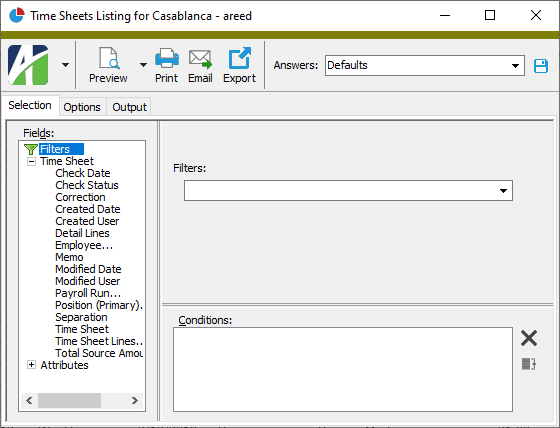
- To report on specifically selected time sheets:
- In the HD view, select the time sheets to include on the report. You can use Ctrl and/or Shift selection to select multiple records.
- Click
 and select Time Sheets Listing from the drop-down menu.
and select Time Sheets Listing from the drop-down menu.
- To report on a particular time sheet from the Time Sheet window:
- In the HD view, locate and double-click the time sheet to report on. The Time Sheet window opens with the time sheet loaded.
- Click
 and select Time Sheets Listing from the drop-down menu.
and select Time Sheets Listing from the drop-down menu.
- To report on all or a filtered subset of time sheets:
- Select the Options tab.
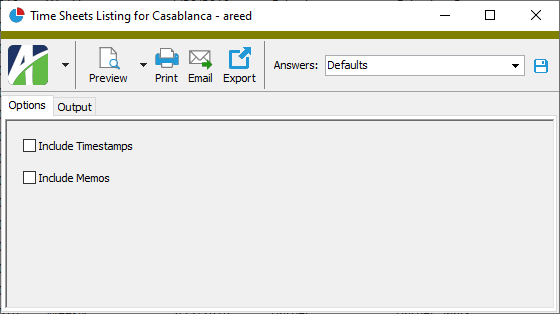
- To include a section at the end of the report with the report settings used to produce the report, leave the Include Report Options checkbox marked. To produce the report without this information, clear the checkbox.
- Mark the checkbox(es) for the additional information to include:
- Timestamps
- Memos
- Custom Fields (only visible if custom fields are set up)
- Select the Output tab.
- In the Design field, look up and select the report design to use.
- In the toolbar, click the icon for the type of output you want:
 - Provides access to two preview options.
- Provides access to two preview options.- Preview - Click the icon or click the drop-down arrow and select Preview from the drop-down menu to view the report in the Crystal Reports viewer.
- Preview to PDF - Click the drop-down arrow next to the icon and select Preview to PDF to view the report in the PDF reader.
 - Opens the Print dialog so that you can select and configure a printer and then print a paper copy of the report.
- Opens the Print dialog so that you can select and configure a printer and then print a paper copy of the report. - Opens the Report Email dialog so that you can address and compose an email that the report will be attached to. For best results, ensure your email client is running before you attempt to send a report via email.
- Opens the Report Email dialog so that you can address and compose an email that the report will be attached to. For best results, ensure your email client is running before you attempt to send a report via email. - Opens the Export Report dialog so that you can save the report to a file. File types include Crystal Reports (.rpt), PDF (.pdf), Microsoft Excel (.xls), Microsoft Word (.doc), rich text (.rtf), and XML (.xml).
- Opens the Export Report dialog so that you can save the report to a file. File types include Crystal Reports (.rpt), PDF (.pdf), Microsoft Excel (.xls), Microsoft Word (.doc), rich text (.rtf), and XML (.xml).
Data extensions
The following data extensions are available for the report:
- Time sheets
- Time sheet lines
- Time codes
Time Sheet Record ID
The code of the employee for whom you are entering time.
Press F3 to look up the value.
If a value is already selected, you can press F4 to open the record in its native editor.
The payroll run that applies to the time sheet. Depending on your settings, this field may default to the payroll run from the last saved time sheet.
Press F3 to look up the value.
If a value is already selected, you can press F4 to open the record in its native editor.
Time Sheet tab
The Lines table contains time sheet detail.
Note
Column names in green indicate columns which are shown or hidden depending on your options settings for time sheets.
The time code that corresponds to the work activity for this detail line.
Press F3 to look up the value.
If a value is already selected, you can press F4 to open the record in its native editor.
Time codes are shortcuts for PRCodes, so if you entered a time code on this detail line, this cell defaults to the PRCode associated with the time code. If you skipped the Time Code cell, enter the PRCode that applies to this detail line.
Press F3 to look up the value.
If a value is already selected, you can press F4 to open the record in its native editor.
The Source, Rate, and Result cells are conditionally enabled depending on the requirements of the PRCode. If one of these fields is locked and you need to override its value, you can select ![]() > File > Unlock Source/Rate/Result or press Ctrl+Alt+U to unlock the cell for data entry.
> File > Unlock Source/Rate/Result or press Ctrl+Alt+U to unlock the cell for data entry.
This cell defaults to the account mask derived by combining segments on the PRCode and attributes used in Payroll. Enter a different account mask if necessary. Time sheets and payroll can be processed even if this account number is incorrect; however, the account must be corrected before you can post the GL entry.
If the account number is disabled and you need to override it, place your cursor in the cell and select ![]() > File > Unlock Debit Account or press Ctrl+Alt+U to unlock the cell.
> File > Unlock Debit Account or press Ctrl+Alt+U to unlock the cell.
Note
If the account in this cell is not fully qualified or if the account does not exist, the background is shaded yellow. If a valid account number is changed to a different valid account number, the account number displays in purple.
Press F2 to open the Account Expand dialog box where you can look up an account number, find an account number by its alias, build the account number by segment, or view setup and setup sources.
Press F3 to look up the account.
If an account is already selected, you can press F4 to open the record in the Account window.
This column is visible if a distribution attribute is defined and activated in Payroll. Enter the appropriate attribute item for this detail line. There will be one attribute column for each distribution attribute that is defined and activated.
Press F3 to look up the value.
If a value is already selected, you can press F4 to open the record in its native editor.
Custom tab
This tab is visible if custom fields exist for the entity. At a minimum, if there are custom fields, a Fields subtab will be present. One or more additional categories of subtabs may also be visible.
Fields subtab
This tab prompts for values for any custom fields set up for entity records of this entity type. Respond to the prompts as appropriate.
References subtab
This tab is visible if other records reference the current record.
Example
Suppose a custom field exists on PRCodes that references an ARCode. On the ARCode record, on the Custom > References subtab, you can view all the PRCodes which reference that ARCode.
Exchange Folder subtab
This tab is visible only if you set up a custom field with a data type of "Exchange Folder". The label on this tab is the name assigned to the custom field.
This tab shows the contents of the specified Exchange folder.
File subtab
This tab is visible only if you set up a custom field with a data type of "File". The label on the tab is the name assigned to the custom field.
This tab renders the contents of the specified file according to its file type.
Internet Address subtab
This tab is visible only if you set up a custom field with a data type of "Internet Address". The label on this tab is the name assigned to the custom field.
This tab shows the contents of the specified web page.
Network Folder subtab
This tab is visible only if you set up a custom field with a data type of "Network Folder". The label on this tab is the name assigned to the custom field.
This tab shows the contents of the specified network folder.
Attachments tab
The Attachments tab is visible if any record for a given entity has an attachment. If the Attachments tab is not visible, this implies that no record of the entity type has an attachment on it; however, once an attachment is added to any record of the entity type, the Attachments tab will become available.
Change Logs tab
This tab is visible if the user has "Change Logs" access to the associated data folder resource.
The Change Logs pane shows the Change Logs HD view filtered to show all change logs for the selected entity record.
Double-click a row in the pane to drill down to its record in the Change Log window.
Other tab
Developer tab
This tab is visible only when developer features are enabled.
Automation subtab
This subtab shows field names and values for the current data record. Use the information in the subtab to assist when creating automation objects such as bots and import files. The field names and field values can be copied from the text box and pasted directly into your code or application. To copy content from the text box, highlight the content to copy and press Ctrl+C or right-click your selection and select Copy from the context menu.
Export (XML) subtab
This subtab shows the XML syntax for exporting the selected data record. The syntax can be copied from the text box as an exemplar for creating your own automation objects for bots, import files, ActivWebAPI, etc. To copy content from the text box, highlight the content to copy and press Ctrl+C or right-click your selection and select Copy from the context menu.
Import (XML) subtab
This subtab allows you to select a file for import and shows the XML syntax for importing data records. Use the subtab to explore the XML syntax for importing data records. In particular, you can investigate the syntax which results when using Data.Import and ActivWebAPI data POST and DELETE routes.
Change Log (XML) subtab
This subtab is visible only when the Enable Change Logs option is marked in System Options or Company Options (depending on whether the feature applies at the system or the company level). This is the default setting when developer features are enabled.
This subtab allows you to investigate changes to the current data record. The syntax can be copied for use in bots, dashboards, ActivWebAPI, and other automation. To copy content from the text box, highlight the content to copy and press Ctrl+C or right-click your selection and select Copy from the context menu.
Select Statement (SQL) subtab
This subtab allows you to investigate the SQL select statement used to retrieve the current data record. The syntax can be copied as an exemplar for data sources and other automation. To copy content from the text box, highlight the content to copy and press Ctrl+C or right-click your selection and select Copy from the context menu.
Process Time Sheets
Error:
GL Period not found for the Payroll Run Period End date.
The payroll period end date is not found in the GL periods for the control calendar on the run type's liability account.
Error:
Split Period Work Days are not defined for the Payroll Run.
The run type is flagged as "Split Period" and the pay period crosses a GL period boundary, but one or both of the number of work days per period is undefined. A GL period boundary is considered crossed when the beginning date of the GL period containing the pay period ending date is greater than the pay period beginning date.

|
Extras\Payroll\Import Time Sheets.xls |
Time sheets security
Common accesses available on time sheets
Special accesses available on time sheets
| Access | A user with this access can... |
|---|---|
| Process | Process time sheets. |
Time sheets filters
The following built-in filters are available for time sheets:
Report Email dialog
- Windows user default account. Sends email using the user's Windows default email account. For most users, this is the account configured in Outlook or another email client application.
- Server personal. Sends email using the email configuration for the system or company server and the email address on the current user's authorized user record. The authorized user record must have a confirmed email address.
- Server generic. Sends email using the email configuration and "from" address for the system or company server. This option requires "Send generic" access to the Server Email resource.
|
5225 S Loop 289, #207 Lubbock, TX 79424 806.687.8500 | 800.354.7152 |
© 2025 AccountingWare, LLC All rights reserved. |